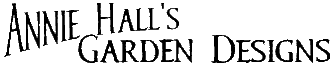|
Topics |
Site > Upload Quick Reference
Uploads 1. Use the "Browse" button above to find the "File to upload" on your local computer. 2. For the "Name attachment as:" field, enter the name you prefer the file to have once it has been uploaded to the site. This can be the same as its filename on your source disk or it can be different, but make sure it has the correct file extension. 3. Press "Upload" to upload the file. 4. To refer to an attachment within a wiki page in this Site WikiGroup, simply enter 5. After uploading, you can
Existing uploads |
All material © Copyright 1999-2015, Annie Hall and GardenDesigns.com. ALL RIGHTS RESERVED.